In this post we will be taking a look at the best options for converting your WordPress posts and pages into ebooks and PDFs. Compiling some of the best content on your site into a single document is the perfect way to create an enticing lead magnet that can be given away to help encourage your readers to join your mailing list.
As you’ve already created the content as blog posts on your site, publishing it as a downloadable file is a great way to repurpose that content and gain more value from it, while also making it more accessible to your readers.
As some of these tools allow you to export and publish the content in MOBI and EPUB format, you can even list these ebooks for sale on sites like Amazon to turn your best blog posts into revenue generating assets.
If you’ve ever wondered what the best way to convert blog post into PDFs and other ebook formats then this post is just what you have been waiting for.
What’s Wrong with Creating an Ebook Manually?
While you can manually build your ebook by copying and pasting WordPress posts into Word and then exporting the file as a PDF, this can be very time consuming and frustrating if you have more than a few posts you’d like to include.
Although some of the formatting will copy across, the same can’t always be said for images and you will have a substantial clean up job on your hands in order to create a professional and uniform look throughout your document.
The manual copy and paste approach is the quickest way to get started, but if you want a more efficient way to create an ebook, in various formats from your WordPress content, then here are some suggestions that will save you time and make your life easier.
PressBooks: Import Content from WordPress
PressBooks is a hosted software as a service that has been built using WordPress. While it’s free to sign up and start using the service, publishing your work will cost you unless you are happy to include the PressBooks branding on your documents.
The platform allows users to register a free account and then begin creating their content on the service, before publishing it in a range of formats that include:
- PDF for printing
- MOBI for Amazon Kindle
- EPUB for Apple’s iBooks, Nook, Kobo, Smashwords and other ebook stores
The great thing about PressBooks is that it’s built on the WordPress software. This means all your work is done in a modified version of the platform, which should be familiar to many bloggers, and easy to pick up for newcomers.

For those that want to turn existing WordPress content into an ebook, rather than writing a new document inside of PressBooks, there is a good selection of import options, including:
- Export from WordPress (use the WordPress export tool)
- HTML (scrape content from a URL)
- Word files (includes basic formatting)
- EPUB files
- OpenDocument word processing file format (ODT)
The scrape content from a URL import option worked well when scraping a WordPress post and imported all of the post content with the basic styling and formatting intact. The images were also imported and resized to fit the dimensions of the document.
When scraping a URL to turn that content into a page of your ebook, the type of content you are trying to import will govern how smoothly the process goes. However in the test the clean-up job was minimal.
If you are importing multiple posts or pages from a WordPress site, you can use the built-in WordPress import and export tools to transfer the content. The export tool does let you specify content within a certain category, or content that was added within a certain date range, helping you to only export the content you require.

Of course, you can also copy and paste content into PressBooks, which will include any images copied along with the text.
While the core service is free, there are premium features which can be accessed by paying a fee. Doing so will remove the promotional PressBooks watermarks that are added to your documents, with prices set at:
- $10 for one book exported to EPUB and MOBI formats
- $100 for one book exported to the above plus PDF format
Once you’ve imported the content you can then edit it using the familiar WordPress editor. You can also choose a theme for your ebook, with 45 included themes available for use at the time of writing.

When you are happy with your work, you can use the export tool to create the document in the format of your choice.

As mentioned, the free service adds watermarks and promotional material to your ebook. This content is noticeable on every page so if you do want a professional looking end product, even if it’s just to give away as a lead magnet for your email subscriber list, you will need to either pay the $10 for the ebook version, or $100 for the ability to export as PDF without the PressBooks branding.
Other features of PressBooks include helping you with getting your ebook and print-on-demand book into stores.
PressBooks works really well and makes it easy to import content from a range of sources, including the useful scrape from URL option. The only downside is its not free and at $100 for PDF publishing, it might be beyond the budgets of some users. However its time saving abilities are impressive.
There is an open source version of PressBooks which is available as a plugin you can install for free on a WordPress multisite network. However, if you want to export or publish to PDF, you will need the Prince document formatter which retails for between $1,900 and $3,400.
Anthologize: Grab Content and Publish for Free
Anthologize is a free plugin for WordPress users that allows you to create multiple ebook projects on your site and then publish them in a range of formats.
The ebook projects on your site consist of parts, or at least one part. The content for the parts of your ebook can be sourced from the existing content on your blog or by importing content from an external source.
When it comes to using the existing content on your WordPress site, Anthologize displays all the posts on your site, which can then be dragged and dropped into the parts that make up your ebook.

Thankfully the Anthologize user interface includes a filter for making it easier to find the content you want to add to your ebook. The filter includes the following controls:
- Tags
- Categories
- Date range
- Post type
Unfortunately it’s not possible to add WordPress pages to your ebooks, however custom post types are supported.
The second option for adding content to your ebook is to import it from an external website. To do so you must enter the site’s RSS feed URL. Once the feed URL has been entered, the Anthologize will display a list of posts from that feed, allowing you to select which content to add to your ebook.
Those posts imported via the feed method will now be available in your list of posts and can then be dragged into the desired part of your ebook.
The posts that have been added to your project can be rearranged by dragging them into place, and they can also be edited before being exported.
When it comes to exporting your WordPress content as an ebook withAnthologize, you have the following publishing options:
- RTF
- EPUB
- HTML
- Anthologize TEI
During the export process you can add additional information such as the author, copyright details, and change the appearance settings which include the page size, text size and font face, and even enable shortcodes.
While you can publish your ebook in multiple formats, you can only select one format at a time. This means you will need to re-export your content to create a different version of your ebook for another platform.
Anthologize is a great choice for anyone who wants to make PDF or EPUB format ebooks that are compiled from content on their site or any other WordPress site for free.
Kalin’s PDF Creation Station
The PDF Creation Station is another free option which aims to allow you to build highly customizable PDF documents from your WordPress posts or pages. It has an additional feature that allows you to add a link to posts which allows you visitors to download that post as a PDF to their computer.

Creating PDF documents with this plugin is very straightforward and is simply a case of selecting which pages and posts from your site you would like to include, and then adding some content to the book such as header and footer information and a cover and final page content.

Prior to publishing the PDF ebook you can also set the font size, whether to include images or not, and whether to execute shortcodes or not. The PDF Creation Station plugin also contains its own set of shortcodes which allow you to add dynamic information to your ebook, including post date, title, permalink, comments, and much more.
After hitting the Create PDF! button you can view and set of the order of the posts that are to be included in the ebook by dragging them into place. Once the PDF has been created, a link to the file will be displayed on the plugin page, where it along with any others you’ve created can be downloaded.

When it comes to configuring the download the post as a PDF feature, the settings allow you to edit the HTML that contains the download link which is added to posts enabling readers to download that post as a PDF. You can also enter content which is added to the first and final pages of the document, such as your branding or additional information for the reader.

Other settings allow you to include post images or not, set a default value such as display the download link by default or only when manually enabled on a per post basis, and whether to automatically generate the PDF files upon post publish.
Kalin’s PDF Creation Station is an easy to use free plugin and if you only want to include content from your site in your ebook then it’s a good choice. However if you need to publish content from a range of WordPress websites into a single document you will have to try one of the other options.
Start using Kalin’s PDF Creation Station
Useful Tools for Ebook Publishers
Once you’ve exported or published your ebook, you can use the following tools to check it for compatibility with the various formats:
- EPUB Validator – online tool for validating your EPUB documents for free
- FlightDeck – test and check your EPUB books for a fee
- Kindle Previewer – Kindle emulator for your computer to test MOBI format ebooks
- Readium – Chrome browser extension for the EPUB format
- EPUBReader – Firefox browser extension for viewing ebooks
Conclusion
Manually creating PDF documents and other ebook formats by copying and pasting WordPress post and page content can be a time consuming and frustrating way of curating your content into a standalone document.
Thanks to the free and freemium options we’ve looked at today, you now no longer need to spend your time carrying out the necessary tasks by hand, and can simply install a plugin or sign up to an online service and begin exporting and publishing your content in a range of formats.
The ability of the free Anthologize plugin to include content from a range of sources, and not just that published on the site the plugin is installed, as well as the number of formats that content can then be exported as, makes it the best choice for most users.
However, each option has its own unique selling points so make sure you explore them all to find the right method of exporting your WordPress content as a PDF or other ebook formats.
Have you ever created a PDF or ebook from your WordPress content? If so, which method did you use?

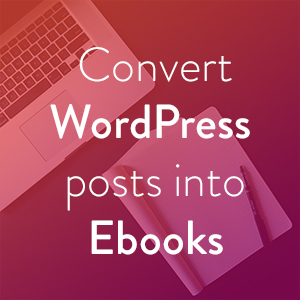
Thanks for a great roundup of the available tools to make an instant eBook out of my WordPress blog posts! This has saved me hours