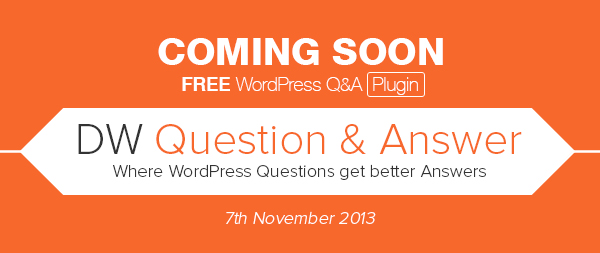Question and answer websites are still one of the most common methods for internet users to get answers to questions they have. A good example of this is the hugely popular Yahoo! Answers.
For website owners, a question and answer section is a great way of providing support to customers. Users can quickly find answers to common questions and start a new topic themselves if the question has not been asked previously. Stand alone “Q & A” scripts exist, however WordPress is arguably the best platform for creating a question and answer website due to its flexibility and availability of themes and plugins.
A great solution for creating a question and answer section on your website is DW Question & Answer; a brand new WordPress plugin from DesignWall that is due for release over the next few weeks. You can see DW Question & Answer in DesignWall’s questions area. As you can see, it has a professional design and layout that is both practical and colorful.
The DesignWall team kindly let me test the plugin in advance for all of you. In this article, I would like to show you all how to simple it is to configure DW Question & Answer. I will illustrate how good the user-experience is for visitors.
Enjoy 🙂
Configuring DW Question & Answer
Like every WordPress plugin, DW Question & Answer is a breeze to install. You can upload the plugin via zip file or FTP. You can also install the plugin directly through your WordPress admin area by going to the “Add New” page in your plugins section and searching for “DW Question & Answer”.
You will be pleased to know that the plugin works straight out of the box. There are only a few small settings to configure. The first option is whether users need to be logged in to post a question. I recommend keeping the answer setting enabled that only allows registered users to post questions.
Next, the submit question page and the archive question page need to be defined (the archives page displays all answers). The best thing to do is to create a new page for both areas and then assign them in the settings area.
The permalink settings area allows you to configure the page-slug that is used throughout the questions and answers area. The default settings will be fine for most users. You can always go back to the settings area and change the permalink page-slugs at a later date if you change your mind.
One of my favourite features of DW Question & Answer is the ability to configure the update emails that are sent to subscribers. Your website logo can be added to emails and you can customise the subject title and content that is used in each email using pre-defined shortcodes.
The body of the email is designed using HTML. Again, the default settings will be sufficient for most users, however it is good to know that you can tweak things when you want to. A total of four email types can be configured: New question notification, new answer notification, new comment for a question and new comment for an answer.
To recap, in order to make DW Question & Answer function properly on your website, all you have to do is assign a page for submitting a question and another page for answer archives. The answer, permalink and email settings are already configured to work correctly after the plugin has been activated.
The Administration Area
As the owner of your website, you can post questions and give answers to questions on the front-end of your website. However, the WordPress administration area is a more practical way of administrating multiple questions.
In addition to adding questions via your live website, you can also add them through your admin area. The plugin uses WordPress post types. This means that the user interface is similar to your post and page areas.
Adding a question through the admin area is useful when you first launch your question and answer section. It allows you to test the plugin out easily and add questions to your website so that visitors have something to respond to (i.e. pre-populate the Q & A section with data).
The “Question” menu lists six different areas: All Questions, Add New, Category, Tags, All Answers and Settings. The question list is a handy way of seeing all questions posted so far and the number of answers to each one.
You may need to manually remove answers from time to time due to spam or racism. These problems should be kept to a minimum if you force visitors to register with your website. By using the answers page in the admin area, you can easily prune answers if necessary.
Answers to questions are also displayed at the bottom of the question edit page.
Questions can be assigned to different categories. This helps visitors help find answers to questions quickly. It also helps staff handle questions better as they can
I have never been a big user of tags myself in the past. I always find that it is better to categorise posts and pages using categories instead. A question and answers section is different. With so many questions being asked, tags are a great way of highlighting common subjects that crop up time and time again.
As I noted previously, you can respond to all questions directly through the front-end of your website. It is, however, useful from time to time to administrate questions and answers directly through your WordPress admin area.
The User Experience
All the configuration options in the world mean nothing if the user experience is poor. Thankfully, this is an area where DW Question & Answer excels. The design is clean yet colorful, and the layout is simple to understand and easy to navigate.
Questions can be filtered in a number of ways including category and question status. Question lists can also be sorted according to the number of views, answers or votes. You can also search for solutions from existing questions using the large search bar that dominates the top of the question and answers area.
The status of all questions are listed below the search bar on the main page.
- All – Lists all questions.
- Open – Lists all open questions.
- Answered – Lists all questions with answers.
- Resolved – Lists all questions that have been marked as resolved.
- Closed – Lists all closed questions.
If you are logged in as an administrator, you will see three additional status types: Overdue, Pending Review and New Comment.
The statuses signify:
- Overdue – Questions that were posted a long time ago and have not been resolved.
- Pending Review – Questions that have been marked as pending.
- New Comment – New questions.
The “New Comment” status is a little misleading as it does not list questions that have new answers. A more accurate name would be “Latest Questions” or “Latest Activity”. Likewise, there is no indication in the plugin of what constitutes a question as. There is nowhere in the settings area where this setting can be defined. Hopefully this will be addressed in the final version.
On the question page, the question is displayed on the left hand side of the page. Text formatting, code and images can all be included in the question. The user who posted the question can change the status of the question to pending, resolved or closed. Underneath is an option for anyone to leave an answer to your question.
The right hand side shows information about the question including the user who posted the question, time or date, category, tags and number of views. Related questions are displayed underneath.
There is also a question as to whether you found the question useful. Clicking yes will give the question a vote. The total number of votes are displayed on the home page listing next to views and answers.
For front-end users, the process of submitting a question is straightforward. You simply post a suitable title for your question, explain your question in detail and choose an appropriate category. You can also define tags for the question if you wish.
Any response from a staff member will have a staff icon marked in their response. Each answer also has a flag icon that allows inappropriate answers to be flagged as spam. If you are logged in, you will also see icons for editing and deleting answers directly from the front end of your website.
At the left hand side of each answer is a voting area that allows you to vote an answer up or down. The reasoning behind this system is that good answers will be displayed at the top of the page with low ranking answers displayed at the bottom.
Once someone has left a response to your question, the status color on the home page will change from open to answered.
Once users have found an answer to their problem, they can change the post status from open to resolved (i.e. orange to blue).
The whole system works very well. I like the fact that nothing is overly complicated. There is no learning curve required for visitors. They simply register to your website and then post a question.
Overview
The version of DW Question & Answer that I tested for this article was still in beta. Due to that, there were a few small bugs such. For example, the flag image displayed on answers was not displaying correctly on Safari. Small issues like this will be ironed out before the final release.
I will speak to you all about the plugin again once it has been released. Until then, I encourage you to familiarise yourself with how the plugin works by visiting the DesignWall question area.
Thanks for reading
Kevin