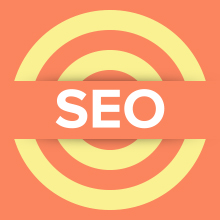By far, WordPress SEO by Yoast is one of the most well-known SEO plugin for WordPress. We ourselves, use this plugin on DesignWall.com also. If you have not known or used it before then you are missing out. Available for free, WordPress SEO by Yoast is a powerful tool and comes with a handful of features.
In this tutorial, I will talk about the settings of the plugin and our use case of the plugin.
Download and Install
The plugin is free and you can download it directly from Yoast site. The team also offer some premium plugins which you can buy to support the core one.
Installation is very simple and you can do it via the admin panel:
- Go to Dashboard > Plugins > Add New
- Search for WordPress SEO by Yoast. Make sure you pick the right one
- Install and Activate the plugin
Setup and Configuration
Dashboard
Lets look into the Administration Panel of the WordPress SEO plugin, which provides general settings of the plugin.
1. General
The plugin supports a Tour in case you want to have a quick overview of the plugin. You can also restore your site to the default WordPress SEO settings by pressing the Reset Default Setting button at the Default Settings option.
2. Tracking
I believe the note has been very details. By selecting this option, you allow the plugin to track the anonymous data and technically improve their plugin’s performance.
3. Security
When you run a blog page with various authors contributing to the content, then this option would keep you safe.
4. Webmaster tool
The tool helps you easily verify your site with the different Webmaster Tools by inserting the meta values provided by Google, Bing Webmaster tools, Alexa, Pinterest and Yandex Webmaster tools.
Titles & Metas
This is one of the most important parts of this plugin, it helps you in configuring the title and meta for different post types, taxonomies and other customs.
There are five tabs that are available in the Title & Metas panel: General, Home, Post Types, Taxonomies and Other.
1. General tab
– Title settings – Force rewrite titles:
When you know exactly what you are doing with all the page titles then you don’t have to worry about this settings. Only check if you want the plugin to auto-detect issues to rewrite the titles for your pages. Sometime the WordPress SEO plugin will modify the title but the output will not be your desire. So we commend you to leave this option blank. Instead you can go to the header.php file and change your wp_title function to standard function.
– Sitewide meta settings
- No-index subpages of archives: this is up to you, in our case we leave it blank
- Use meta keywords tag: we don’t use this one either. Meta keywords are becoming less important in SEO
- Add noodp meta robots tag sitewide and Add noydir meta robots tag sitewide: you can use these options if you want to prevent using DMOZ and Yahoo directory description for page in the search engines
– Clean up the: You can use it if you want to make your site’s head element clean.
2. Home
Here we have instruction for setting up page titles for homepage and blog page. We do it by editing the page directly.
3. Post Types
Here we can optimize the On Page SEO for your post types. Simply set the best format you want to for Posts, pages and media. In our case, we also have Question and Answers in post types.
Technically if you install and use our DW Question and Answer plugin, along with WordPress SEO then you will have the same thing.
Also I just want to share some notes for Question & Answer:
– You should set title format and meta description for single question link as well as List question page. Don’t leave them blank.
– We choose not to index the answers, as well as not showing Author and SEO Meta box.
4. Taxonomies
The Taxonomies section allows you to configure the title, meta tags for Categories, Tags and Format. You only need to keep the Meta Robots option unselected so that the search engines can index your categories. You should select noindex, follow check-box for the Meta Robots under both the Tags and Format.
5. Other
This section is for pages less important like Author Archives, Date Archives, Search page and 404 page.
Social
The WordPress SEO optimizes your site not only in the search results but also in Social Networks. The plugin supports Facebook, Twitter and Google Plus only. I have here a details guideline from Yoast how you should set up this Social part (I could not explain any better than the plugin’s author)
XML Sitemaps
Many people think this feature is incomplete and don’t trust to use it. We use this feature for DesignWall and thing the other way around. The settings are clear and they are all the basic you would need to manage the Sitemap. Simply work great and meet our need.
Here are the 4 main settings that you should know:
- User sitemap: we choose to disable users/authors sitemap
- General settings: it states clearly that the plugin will ping Google and Bing as default, but also ping other search engines, in this case, they are Yahoo and Ask.com. There is no harm to choose all, right?
- Exclude post types: choose to exclude any type of post type from your sitemap to be crawled by search engines
- Exclude taxonomies: same like exclude post types
Permalinks
The purpose of this part is to make sure that all your URLs look clean and friendly to SEO.
WordPress SEO plugin has some settings which we found useful like: remove stop words from slugs, remove the ?replytocom variables and so on.
Internal Links
This part is all about “Breadcrumbs” which make the search engines define your site structure.
The benefit of having Breadcrumbs is for better user experience, as those links help users navigate your site and remind them how they get to the current page. As for SEO, Google does show up the breadcrumbs in search results. This makes our search results look legit and more clickable.
In short, you should use and enable Breadcrumbs function.
RSS
According to the plugin’s explanation, RSS settings are to automatically add links back to your blog and your blog posts, helping search engines identify you as the original source of the content. So I would suggest to have some nice text as the content to put after each post like: The post %%POSTLINK%% appeared first on %%BLOGLINK%%.
Import & Export
Yoast and the team are really thoughtful in this case. The plugin allows you to import old SEO data and settings to the current one. And if you used other different SEO plugins, they have the SEO Data Transporter plugin for you. This totally rocks! Also you can export the data for later use.
Bulk Title/ Description Editor
Since the release of the latest version 1.5, WordPress SEO plugin adds the new features: Bulk Title and Description Editor.
This feature is great when you have a bunch of post types and want to edit it them at once. Like in our case, we have thousand of questions and answers and this features just comes in handy.
Edit Files
In this part, you could edit the two important files: robots.txt and .htaccess. In addition, if you don’t have the robots file before, you can create a robots.txt file directly in this, then edit. Of course in order to do it your webserver must allows you to do so.
Extensions
This is the new menu and has been added in the version 1.5 of the plugin. Nothing to do much with SEO, here you’ll be able to both see existing extensions for WordPress SEO as well as enter the license keys for those extensions.
In short
Those are all the settings menu that you should be familiar with while using the WordPress SEO plugin. The rest is up to how you would use the plugin to optimize the benefit. This is one of the most best free WordPress SEO plugin but it is not all, just a tool. Successful or not, it’s up to our SEO skills.
Please leave feedback or comment about the blog, the plugin or SEO in general. We welcome an open discussion here.