DW Brickstore: Page Templates
DW Brickstore supports several different page templates to choose from, each template will serve a purpose to contribute a complete site.
1. Create a new page
Step 1 Navigate to Pages >> Add New in your WordPress sidebar.
Step 2 Insert a new name, then find the Page Attributes box on right side.
Step 3 Select your Parent page. It’s usually set to No Parent.
Step 4 Choose your page template from the Template dropdown list.
Step 5 Enter the content for the page in the editing field.
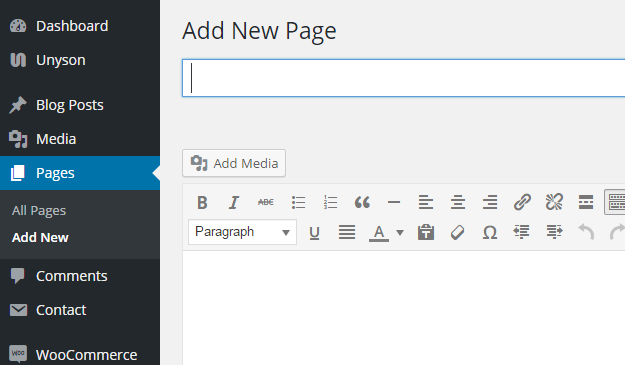
2. Page Templates
DW Brickstore includes several page templates. You need to select the page template according to your taste before building a new complete page. For example, in case you want to display a page with 100% full width, just choose the page template as Page Full Width.
Below are the Page Templates.
Default: This is the default WordPress template with the sidebar. The template is automatically added once you created a new page.
Blog Pages: There are all Blog page templates with 2, 3, 4 columns and Blog page with left / right sidebar depending on your layout.
Page Full Width: Show your page with 100% full width of your browser and no sidebar.
Page Right Sidebart: Show your page with the sidebar on the right side.
Page Left Sidebar: The page with the sidebar on the left side.
Page No Sidebar: The page with no sidebar. However, the width of the page will smaller than the page full width template.
