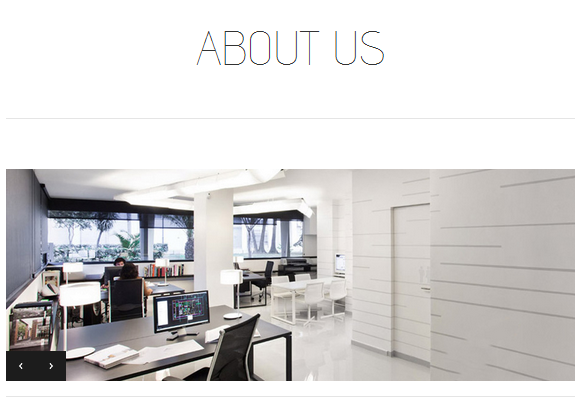DW Simplex: About Us Section
To create a “About Us” page as on our demo, please follow these steps below:
Step 1 Navigate to Users >> Add New. Start filling in the blanks and click on ” Add New User” button.
The settings details are illustrated in the following screenshot:
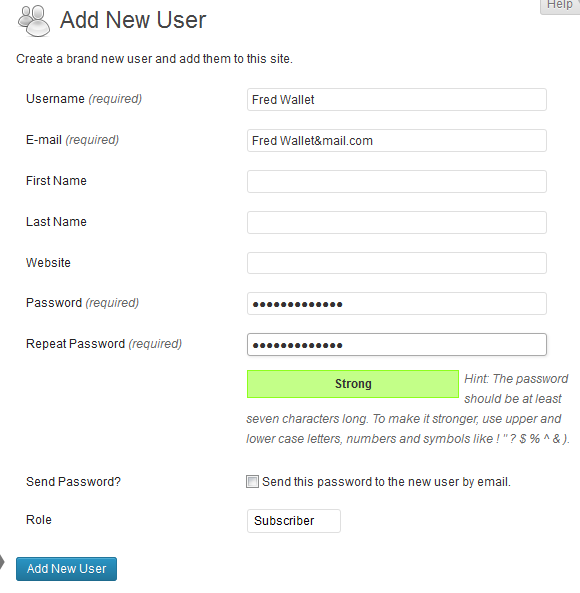
If you want to adjust or add the credentials, simply go to Users >> Your Profile, choose the user you want to edit. You can extra profile information such as job title, facebook, skype and so on.
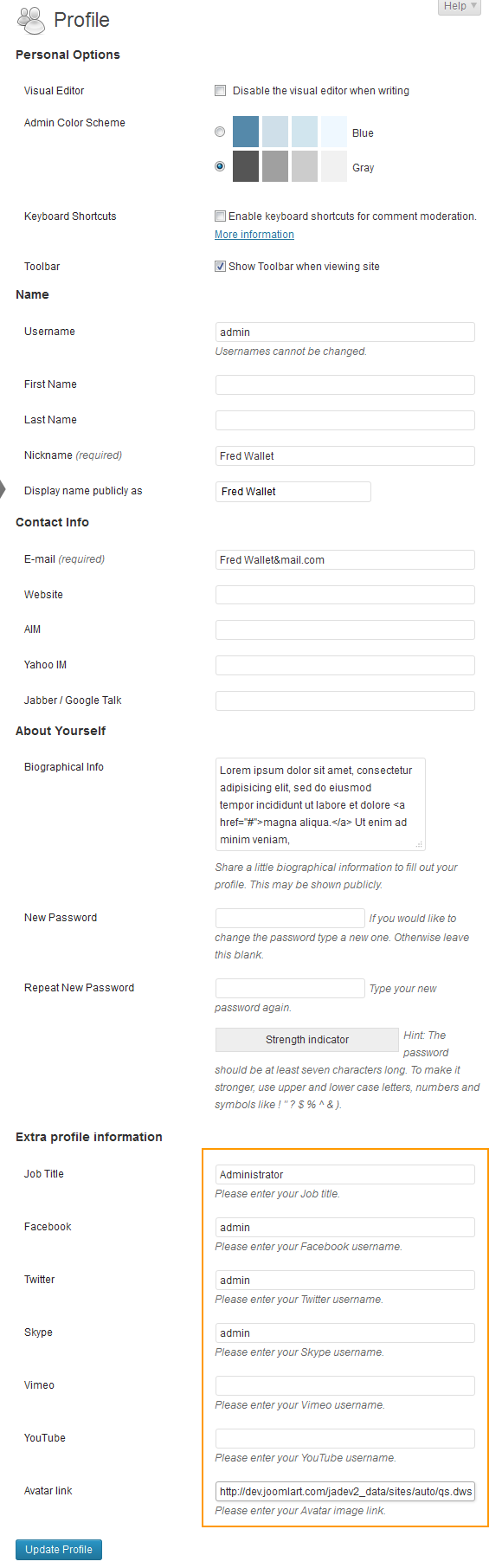
Step 2 Go to Dashboard >> Pages >> Add New. Enter page’s title and remember to set Page Template as Default Template.
To display the users you added before, please copy shortcode below:
[authors number=]
Paste it into the editor area of the page. You can change number of users you want to show at the front-end.
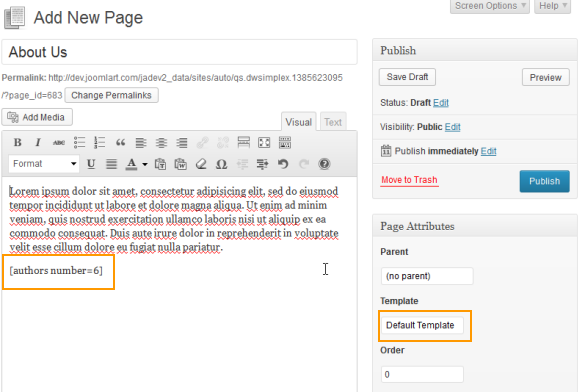
Step 1 Go to Dashboard >> Slides >> Add New.
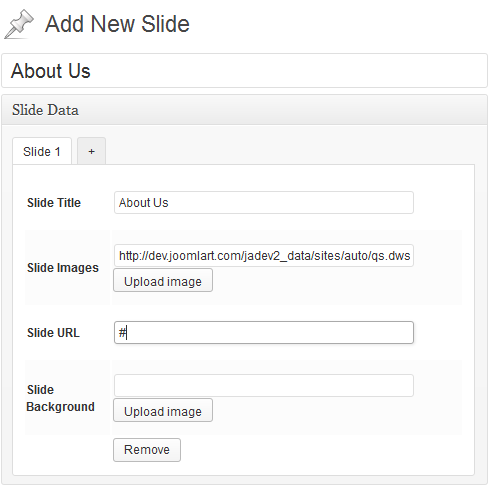
Make sure that you click on ” Publish” button to generate a shortcode. Copy this shortcode:
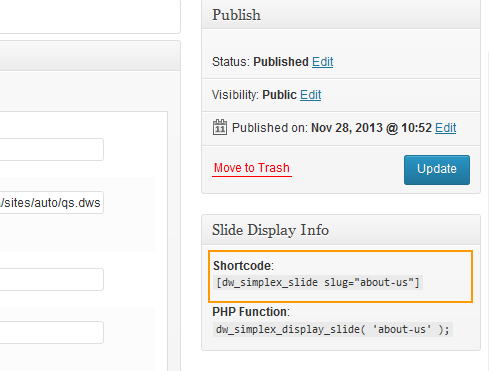
And insert it into the ” About Us” page.
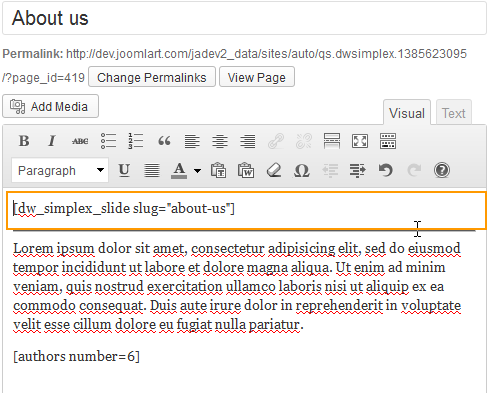
This is how the slides should look like at the front-end: