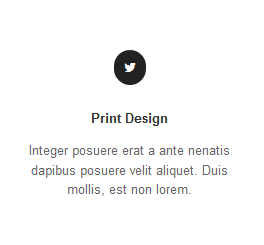DW Simplex: Service Block
This is how the service block should look like at the homepage.
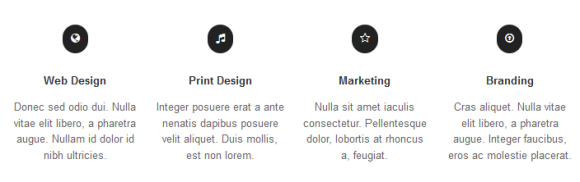
If you use the theme.zip to install the theme, you can customize this block as the following instruction:
- Log in to Dashboard >> Appearance >> Editor >> Services.php to edit.
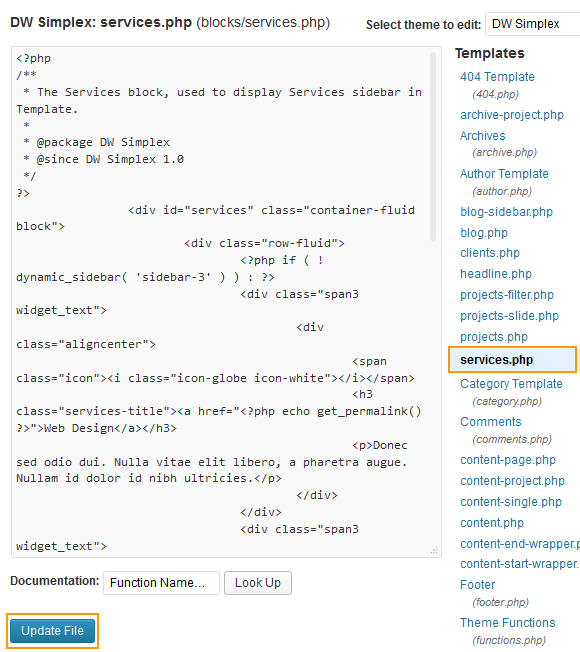
If you use the quick-start package to install, log in to Admin Panel >> Appearance >> Widgets >> Sidebar 3 (Services) in order to edit the content of the block.
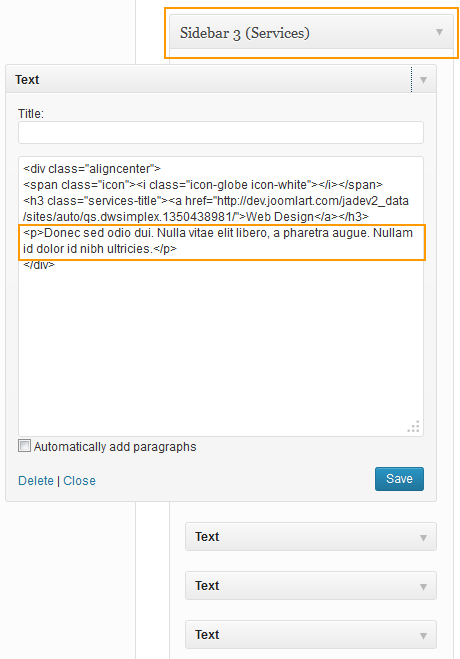
Below is our instruction on how to change the icons in the services block.
Step 1 Go to http://fortawesome.github.io/Font-Awesome/3.2.1/icons/, select icons you want to have and then copy the icon name.
Step 2 Log in to Dashboard >> Appearance >> Editor >> services.php (if using the theme.zip to install) or go to Appearance >> Widgets >> Sidebar 3 (Services) ( if using the quick-start package to install ), select the block you want to customize and change the icon name.
For example, you want to have an icon named “icon-twitter on icon-check-empty”, you copy icon name, then replace the old icon name in the following code:
<span class="icon"><i class="icon-music icon-white"></i></span>
with your icon name.
<span class="icon"><i class="icon-twitter on icon-check-empty icon-white"></i></span>