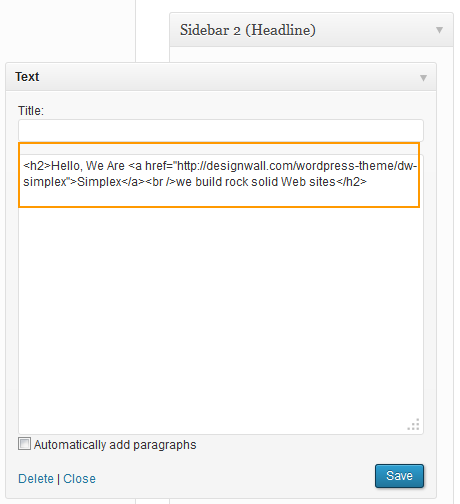DW Simplex: Slide Settings
In DW Simplex theme, a slideshow is a display of a series of chosen pictures. Currently, we are using Shortcode in order to show all slides on four homepage templates (Home page 1 to Home page 4). The following screenshot will give you a rough overview of the slideshow on the homepage.
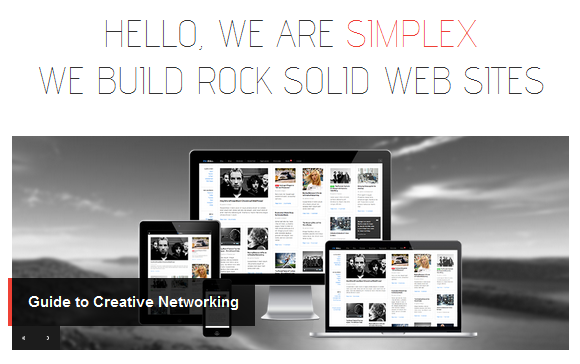
Please follow the step-by-step instruction below for setting the slides on the homepage.
Step 1 Log in to Dashboard >> Slides >> Add New
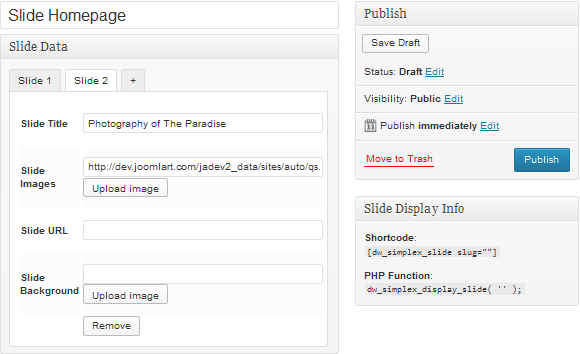
Step 2 Copy shortcode
After publishing, copy short code of the slide that was created before.
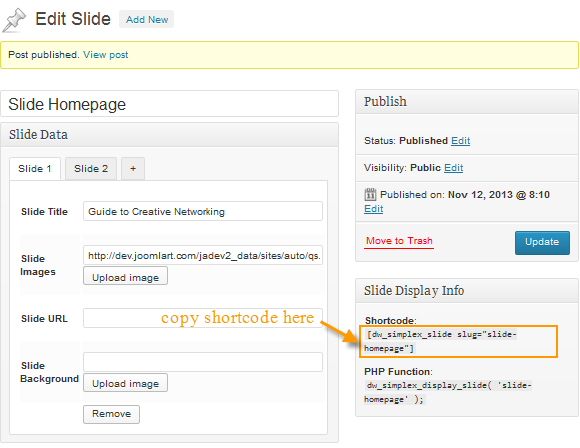
Step 3 Go to Appearance >> Editor >> Find Home page template that you want to have. (As the screenshot below, we selected the file Homepage 1 Page Template (templates/homepage-1.php))
- Replace the code [dw_simplex_slide slug=”home-slide”] with your short code from Step 2.
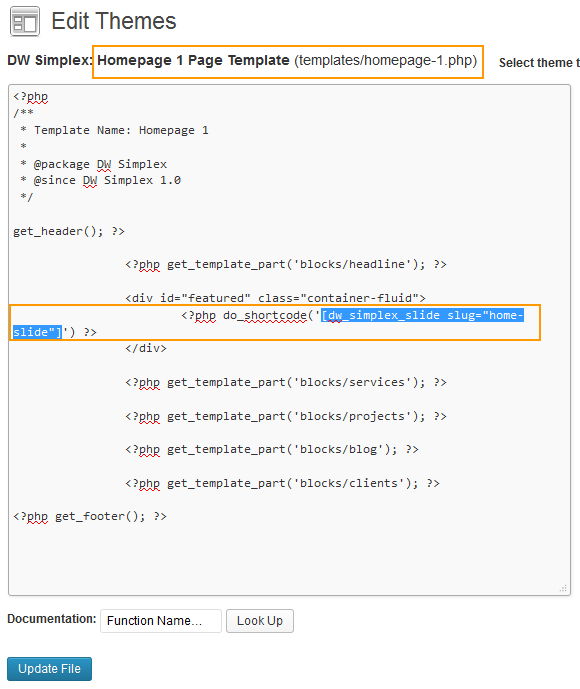
<h2> Hello, We Are <a href=”http://designwall.com/wordpress-theme/dw-simplex”>Simplex</a><br />we build rock solid Web sites</h2>
Replace it with your URL and headline.
<h2>your_headline <a href=”Your_URL”>headline</a><br />your_headline</h2>
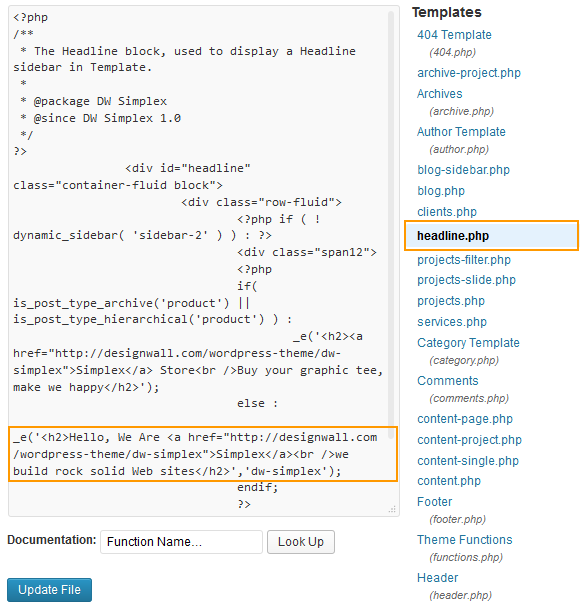
If you are a WordPress beginner and don’t want to customize the code, please go to Dashboard >> Appearance >> Widgets, find Text widget, drag and drop it into Sidebar 2 (Headline), enter your headline as you wish.