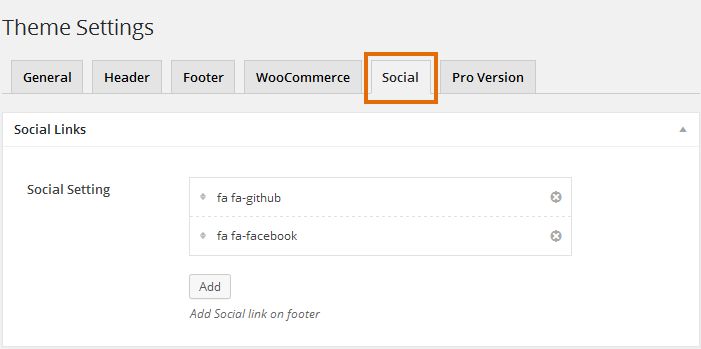DW Store: DW Store Options
DW Store includes the theme options box organized in the tabs with tons of functions: site logo & favicon, social links and header, footer, WooCommerce. DW Brickstore options are located in Dashboard >> DW Store >> Theme Settings.
There are five major cool groups of options you can set in DW Store: General, Header, Footer, WooCommerce and Social Settings. Each options’ description can be found below:
- General – Located in Dashboard >> DW Store>> Theme Settings. The general settings let you set the general features such as site layout, text, heading, link color for your site.
- Social Settings – Located in Dashboard >> DW Store >> Social. The social links of your site can be set here with many famous social networks: Facebook, Twitter, Google Plus and Instagram..etc…
- Header Settings – You will easily upload your logo, favicon. Setup style for the top bar and navbar.
- Footer Settings – Located in Dashboard >> DW Store >> Theme Settings. This features will let you select the style for the footer, set background, footer logo and copyright quickly.
- WooCommerce – Turn on / off sidebar for the shop page quickly with one-click. Moreover, you can select posting layout for the shop as Grid or List layout and select product navigation as you want.
IMPORTANT NOTE: If you choose “Restore defaults” for the page option, it will back the default settings of all five groups.
1.General
Navigate to Dashboard >> DW Store >> Theme Settings >> General to select Site Layout, select Google fonts for your text, Heading Fonts, link color, link hover color and even you can custom CSS here.
IMPORTANT NOTE: There are two options of the site layout: Full Width and Fixed Width. Full Width will show your site with 100% width of the browser. In contrast, if you select fixed width for your site, all of the content in your site will display in the fixed width.
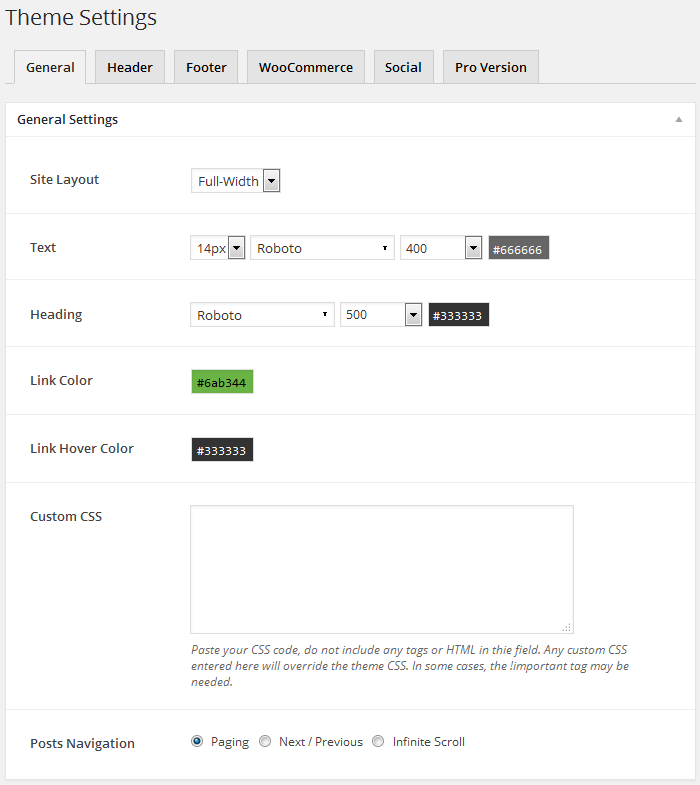
2.Header
Located to Dashboard >> DW Store >> Theme Settings >> Header.
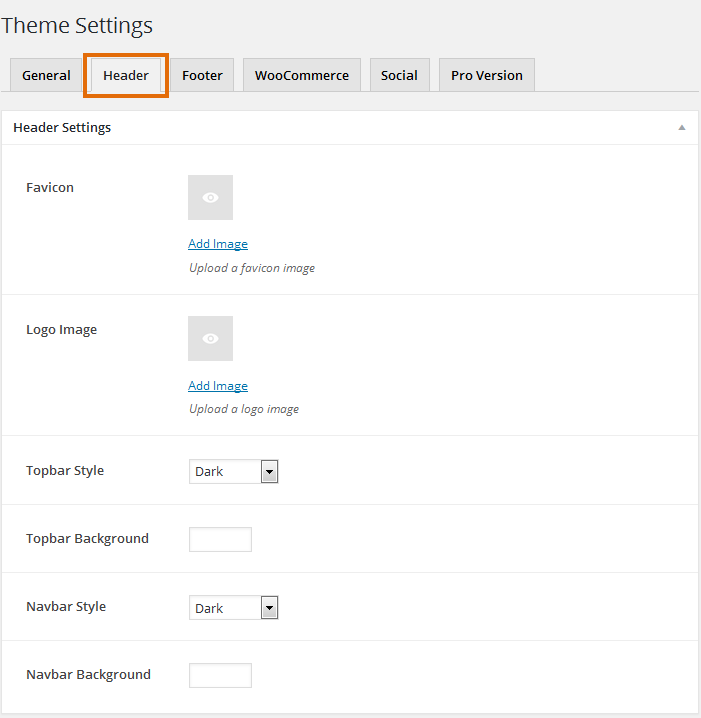
3.Footer Settings
Switch into the Footer tab to select style, background, upload the footer logo and create you own copyright info.
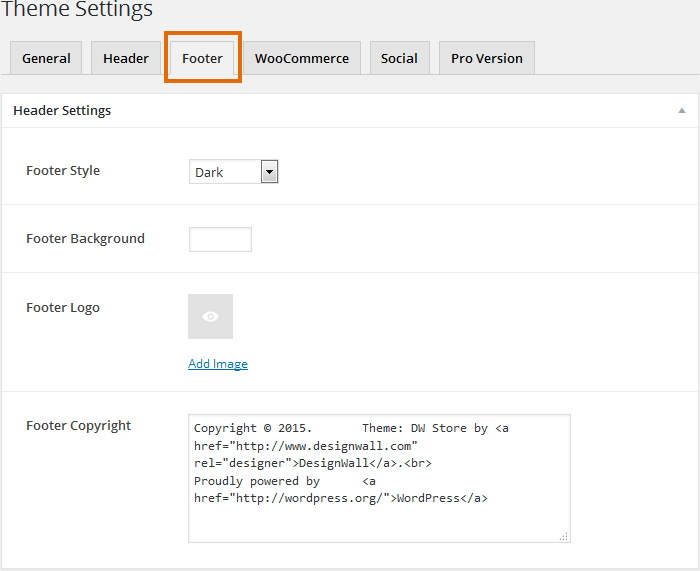
4.WooCommerce
You can easily and quickly config the shop page out. Enable / Disable the sidebar of the shop page, layout and product navigation.
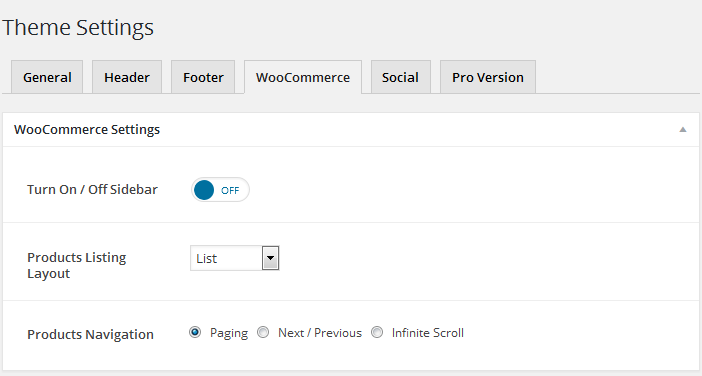
5.Social Settings
Very easy to add the social links to your site by clicking and input the info.