Theme Manual Installation
Upload & install the theme
Now that you’ve got your zip file, you’re ready to upload.
The first step is to visit the Appearance menu in your admin dashboard. Once there, click the Add New button at the top of the screen.
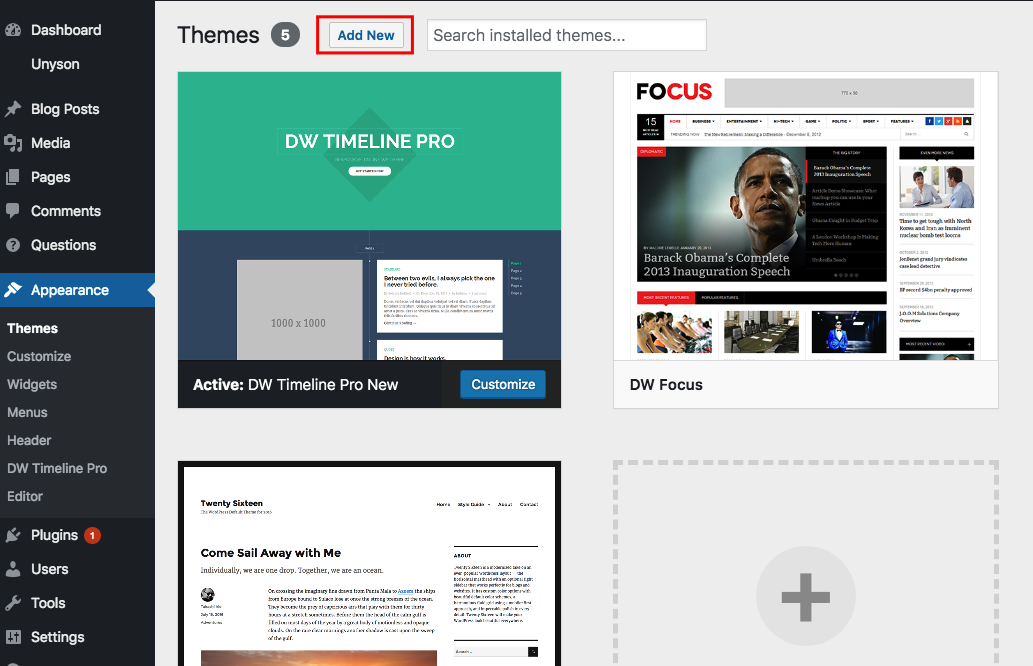
On the next page, click the Upload Theme button.
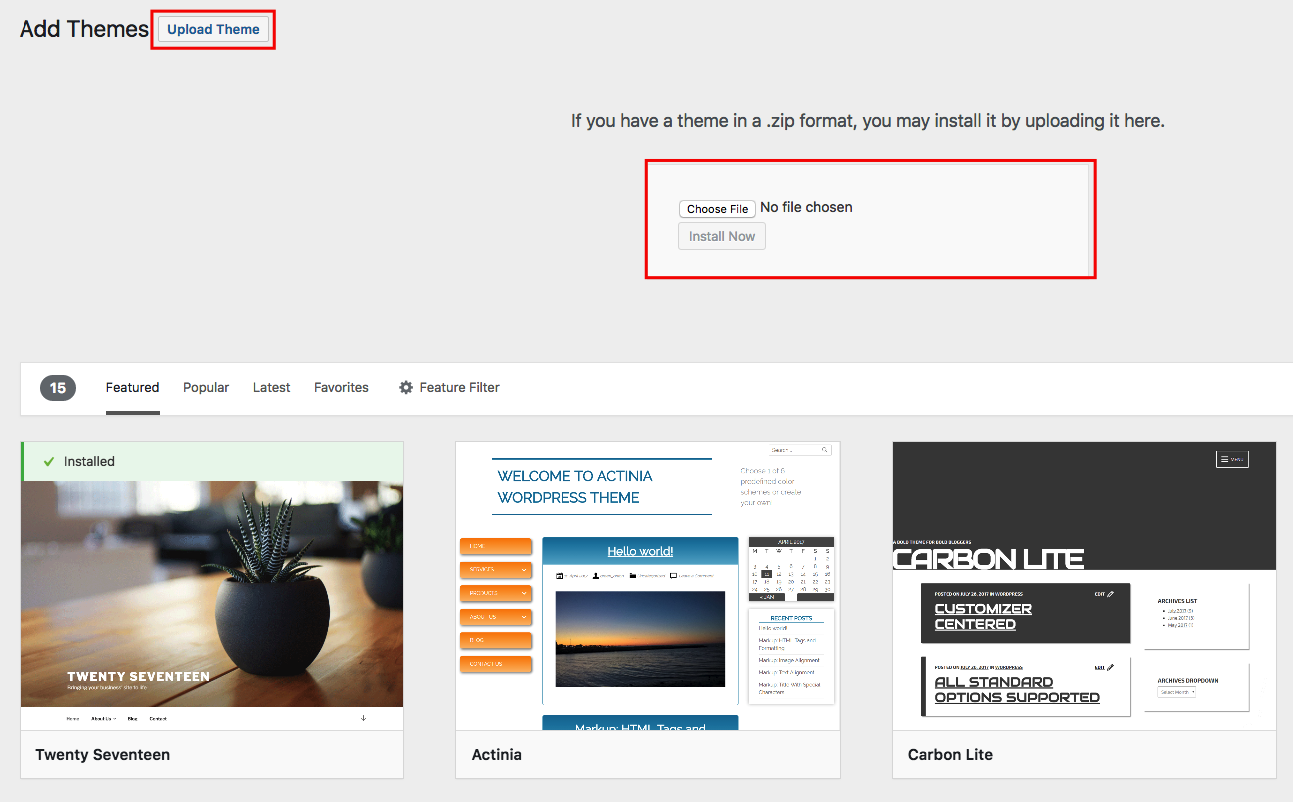
This will reveal a form where you can now upload your theme.
Click the Choose File button and select the zip file from your computer. Then press Install Now.
Activate the theme
Finally, you’ll be redirected to this page where you can activate the theme.
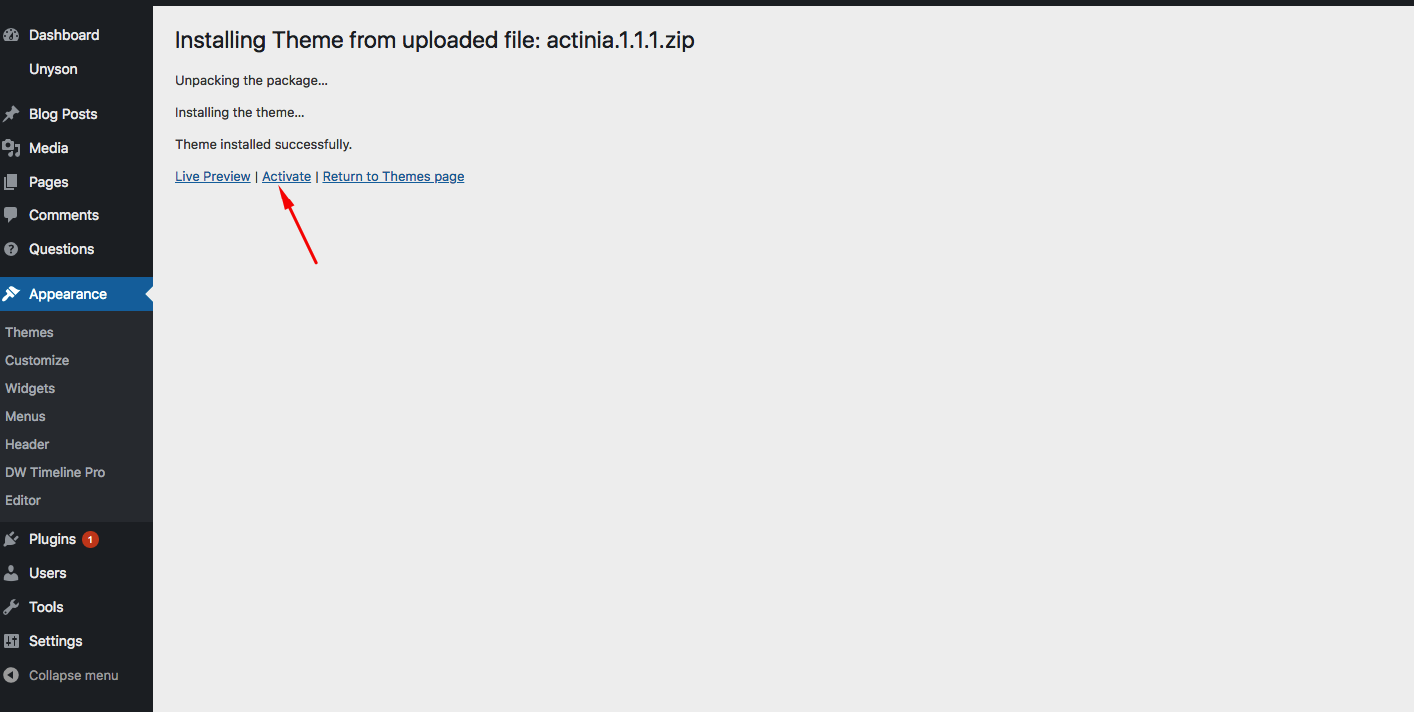
Please note that you don’t have to activate the theme just yet. You can keep your current theme active and preview the freshly installed theme first. There is a preview button for the theme if you visit the Appearance menu and hover your cursor over the theme.
Installation complete!
The theme has now been installed and activated on your site.
If you visit the Appearance menu, you’ll see it in the top-left activated spot. It will function and display in WordPress just like any other theme you’ve installed.
In this post, you learned how to compress a theme folder into a zip file, and the steps to upload and install the zip file through your WordPress dashboard.
If you have any problems with the installation or have any questions, please post in the comments below.
