DW Helpdesk: Installation
Download theme files
Before installing, you need to download the theme file from your DesignWall profile or ThemeForest’s download section.
Go to your Downloads tab on your DesignWall account and find DW Helpdesk. Just click on the version link of the theme.
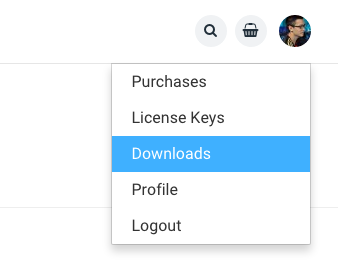
Installing
There are many ways to install a WordPress theme.
Method #1: via WordPress Dashboard
- Unpack the file package to your local computer.
- Go to Dashboard > Appearance > Themes > Add new > Upload, choose a file called ‘dw-helpdesk.zip’ from extracted folder. Press ‘Install’ to start.
- Activate the theme.
Method #2: via Hosting Control panel
- Unpack the file package to your local computer.
- Login to your hosting control panel. Find ‘File Manager’ or something similar.
- Go to your WordPress theme folder at /wp-content/themes/, then upload the file called ‘dw-helpdesk.zip’ to this location.
- Extract uploaded file.
- Go to Dashboard > Appearance > Themes, click ‘Activate’ on your theme.
Method #3: via FTP
- Unpack the file package to your local computer.
- Using FTP client like Filezilla to login to your WordPress theme folder at /wp-content/themes/
- Upload the file called ‘dw-helpdesk.zip’ from your downloads folder. If your current system does not provide ‘extract file’ function: extract the file ‘dw-helpdesk.zip’ in your local computer, then upload all files inside to /wp-content/themes/dw-helpdesk/
- Go to Dashboard > Appearance > Themes, click ‘Activate’ on your theme.
