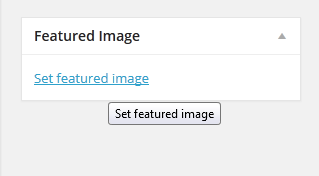DW Minion: Post Formats
Post formats gives you the option to select how your blog’s posts should display and behave. To see all post formats which the DW Minion supports, just go to Posts >> Add New in the Dashboard, look for the Formats module on the right hand side of the screen:
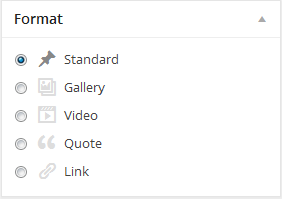
1. Standard
This is the default styling for the DW Minion theme. Enter the page’s title, add some content to the editor, select Post Format as Standard then click on “Publish” button to save and publish all settings.
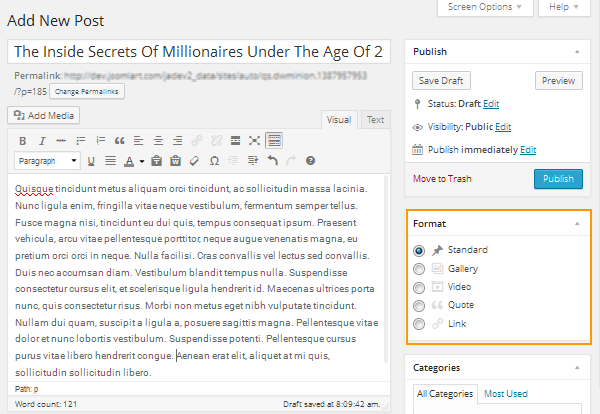
Here is how it should look like at front-end:
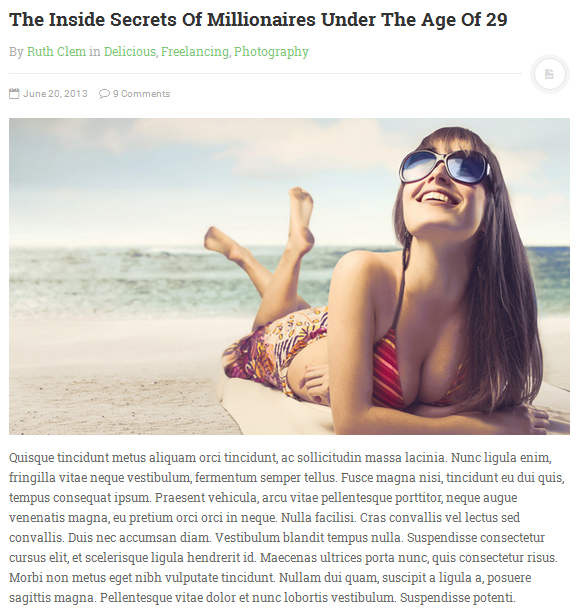
2. Gallery
Image galleries are great way to share your photos. Go to Posts >> Add New, hit ” Add Media” button to start creating new gallery in order to insert into the post.
Make sure that you select Post Format as Gallery placed on the right column, like this:
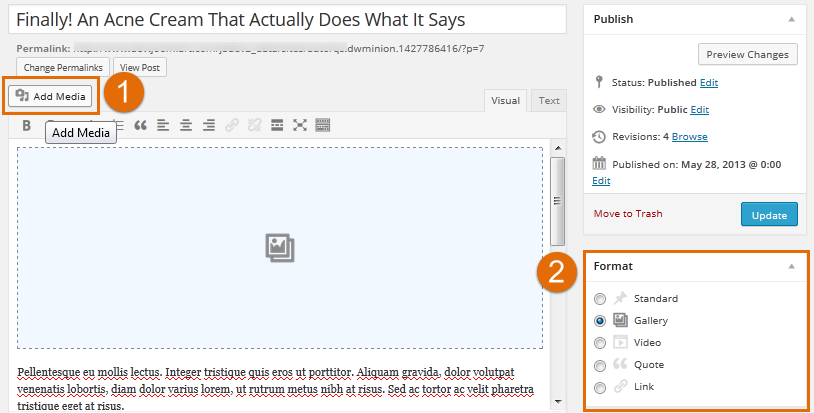
Note : After clicking on Add Media button, you will see an window shown. To have the images gallery, you choose Create Gallery, then select the images you want to display.
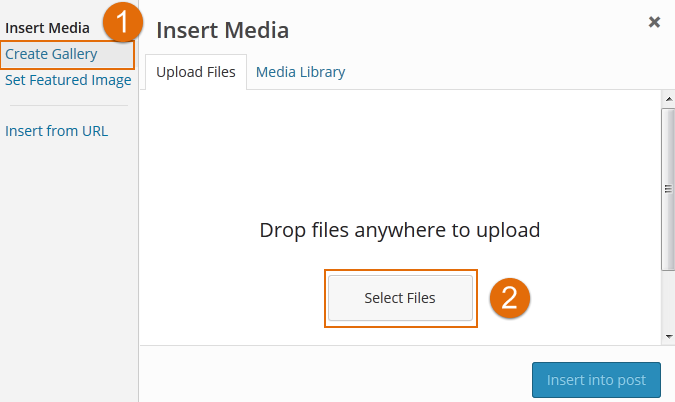
In case that you want to replicate the images gallery created before, just click on the gallery inside the post, an pen icon will be shown, select it to start editing, deleting or anything according to your taste:
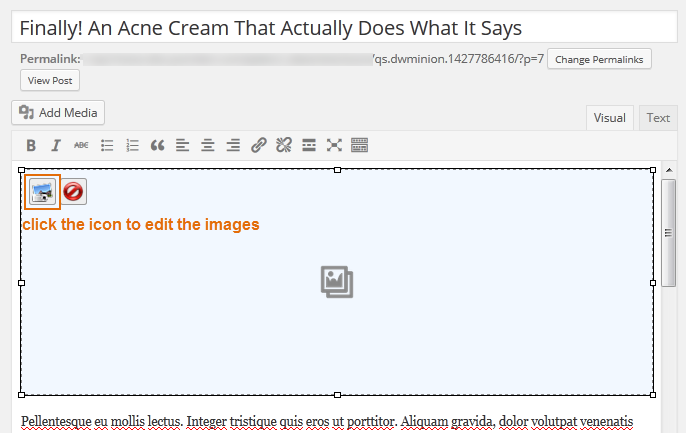
Of course, you can totally delete the previous images and upload new ones.
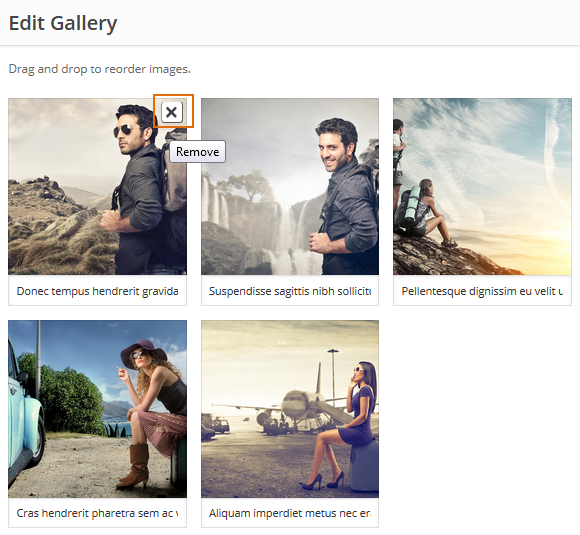
Here is front-end appearance
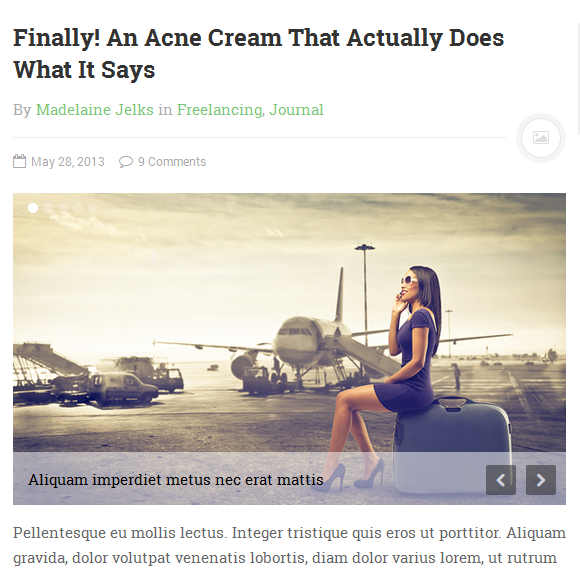
3. Video Format
This post format allows you to display your posts format as a single video. Just copy/paste video link into the editor then select Post Format as Video as shown in the following screenshot:
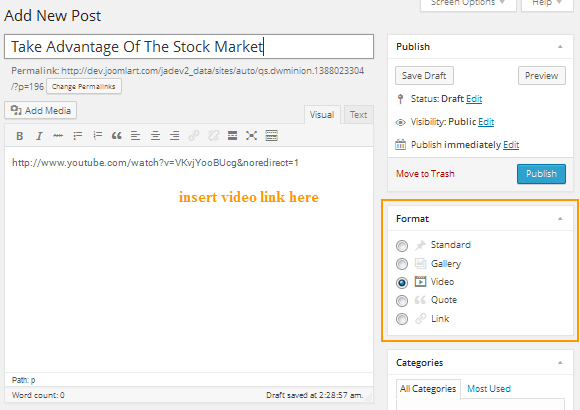
This is front-end appearance:
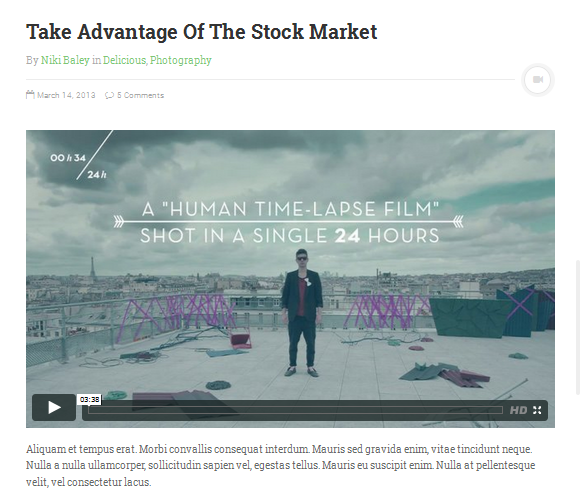
4. Quote Format
The Quote Format gives you the option to display the post format as a quotation. Your block-quoted text will be highlighted in a bolder way.
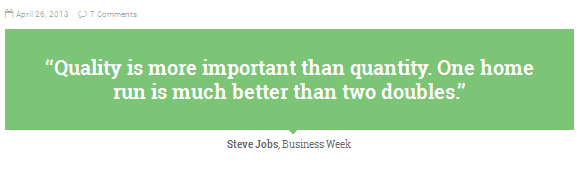
To display the quotation post as on our demo site, go to Posts >> Add New, then navigate to Text editor, click on “b-quote” button to start entering your quotation. Before publishing your post, select Post Format as Quote.
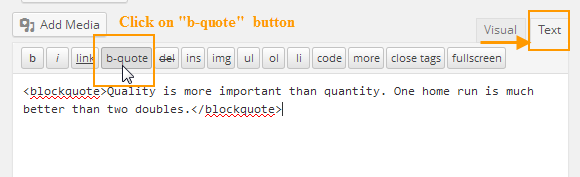
<blockquote>Quality is more important than quantity. One home run is much better than two doubles. <div><cite><strong>Steve Jobs</strong>, Business Week</cite></div></blockquote>
Please change ‘ Quality is more important than quantity. One home run is much better than two doubles.’ to your quotation and replace ‘Steve Job’, ‘ Business Week ‘ with your author name.
5. Link Format
The post will be displayed as a single link to another site. Just enter a link you want to show, select Post Format as Link:
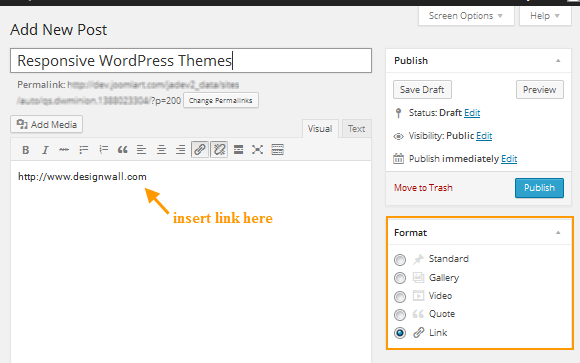
Here is how it should look like at front-end:
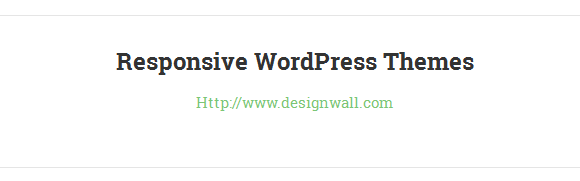
Please note: In order to show the featured image of each blog post on the Homepage, you need to set the featured image on the right column in back-end as shown below: