Searching for a clean and Minimal WordPress Theme for your WordPress site? DW Minion is your answer. Minion simplifies your content while showing off the main point and absolutely perfect for blogging.
Why Minion? I guess you are already familiar with the name Minion from the blockbuster Despicable Me. They are cute, smart and fun, and that’s what you would tell about our WordPress theme Minion.
Responsive WordPress Blog theme with minimal design
We know that vibrant and complex blog page is not a favour for everyone, thus we develop WordPress theme Minion with simple and minimal design in mind. Minion has a white background (unfortunately not yellow), light and bright colors for buttons and links. We minimize the number of subpage and only support essential pages needed for your blog. Also, social sharing is especially focused as we know you would want more people to get to connect you via your blog.
Let’s dive into significant features of this cutie.
Various WordPress blog formats support
Minion does its job as a WordPress blog theme well. Minion supports a variety of blog formats: there are 5 formats including Standard one, Link, Quote, Gallery and Video. Besides, we also focus on the details and make each blog page standout with minimal elements.
Here are screenshot of our blog pages.
Standard WordPress post format with images support
Link post format
Quote post format
Gallery post format
Video post format
WordPress Sidebars featuring Dynamic Widget
In this WordPress theme Minion, we support 2 sidebars: Main Sidebar on the left side, displaying all the main navigation and the Secondary Sidebar to the right side.
The Main Sidebar with main navigations
On the Secondary Sidebar, we have developed an exclusive Drag & Drop function for Tab and Accordion areas in backend. By dragging & dropping, you now can freely add and remove any widget you wish to have on these two sections.
Tab Widget in backend and front-end
Accordion Widget in back-end and front-end
Powerful Social Sharing for Blogger
Social sharing is one of the must-have feature for any WordPress theme. In Minion, we support a Social toolbar on the right side of the page. Clean and simple, the bar is sticky and now your readers can easily and quickly follow and connect you from anywhere on your blog.
In addition, we also support a variety of social sharing options like Facebook, Twitter, G+ and Pinterest for each and every blog post.
A sticky social bar for WordPress theme Minion
WordPress backend improvement for better blogging experience
With Minion, writing blog is now more enjoyable. We have improved the visual view in backend for Post/Page Editor, so that you can have an exact view what your blog would look like on the site.
Visual view in backend for Post/Page Editor
Besides, using the Customization feature you can quickly customize all the basic settings for Minion such as logo, social links, default homepage and so on.
WordPress Customization feature for quick and easy theme custom
What a better choice to start blogging with WordPress theme Minion!
Check Minion in action and you will fall in love with this cutie 😉

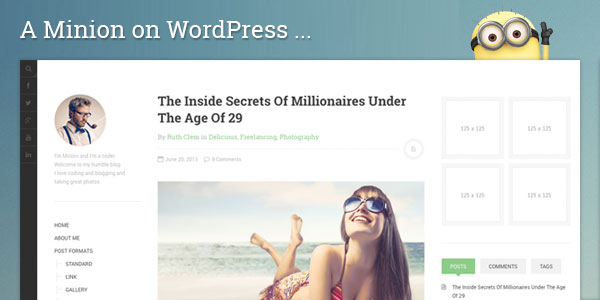
Did you thinked about releasing a “plus” version of the theme too? Donno a pro version or something in between your premium themes and free ones with some more basic settings added to wp customizer like google fonts picker and few more styles(this one is b&w with green accent color, one could be with blue …etc)?
Excuse me, how should I change the font operation?
How to install the theme in wordpress or in blogspot?
@BuleSolePhoenix !
To install the theme using WordPress installer, you need to use dw_minion_theme.zip file.
1. From your WordPress dashboard, navigate to the Appearance > Themes menu.
2. Click on the Install Themes button.
3. Click on the Upload link
See the screenshot: http://imgur.com/1IqXybd
4. Navigate and select the theme file on your computer. Its name will be displayed in the input field.
5. Click the Install Now button and WordPress will attempt to install the theme.
See the screenshot: http://imgur.com/fSkHWbK
6. WordPress will display the status of the install and present you with some options. Click the Activate link to set the newly installed theme as your site theme.
See the screenshot: http://imgur.com/s4xWLw1
Regards,
Dominic
Hi there,
How do I make the secondary side bar empty? I don’t want anything to be displayed in it. And is there a way to remove social media bar on the right?
This might be a dumb question, but how do you get to the dynamic widget backend?
Answered my own question. Bang up job on the design!!!
Absolutely cracking theme DW! Can I ask how you put the custom content into the about and contact pages? such as the timeline, the nice tabular layout for contact details etc?
Hello @ Mishka Plyushevy !
– To resolve this problem you can log in to Dashboard > Appearance > Widget > Secondary Sidebar > and then Remove all the widget here.
– To remove social media bar on the right, you can add the following code to the style.css file:
.site-actions .social {
display: none;
}
Regards,
Dominic
Hello @Sootylad !
To resolve this problem you can log in to Dashboard > Pages > About page > move through the “Text” frame and you can see the info here.
Regards,
Dominic
Hi DW admin,
Thanks for nice theme. I’ve been download and install it into my personal blog.
Just small question, how could i put auto read more on index.php. If i replace the php the_content code into php the_excerpt, the featured image will be not show.
need advice.
Danke Schone
did you find a solution to this problem?
Hi Michael !
To put “Read more” button auto for the Article in the theme, You can use the Easy Custom Auto Excerpt plugin. Please find the plugin
here: http://wordpress.org/plugins/easy-custom-auto-excerpt/screenshots/
Hey Dominic!
That helps me a bit. Actually i am looking for a solution to to disable excerpts completely.
Michael
Hi Jenson !
To put “Read more” button auto for the Article in the theme, You can
use the Easy Custom Auto Excerpt plugin. Please find the plugin
here: http://wordpress.org/plugins/easy-custom-auto-excerpt/screenshots/
Can I kill the secondary and keep the nav on?
This is the best theme for blogging…. Awesome!!!! I thought it would be premum….
Theme is great, but in my 3.7.1 visual editor at wp-post.php doesn’t work. There are no editing buttons, cant switch to text editor via tab. Only master ‘don’t use visual editor’ at setting section allows me to use text editor. Can you help me?
Hi Piotr,
Can you submit a question to our Q&A at: http://cmspioneer.com/designwall/question/
Our support staff will be in touch soon.
I love this theme~