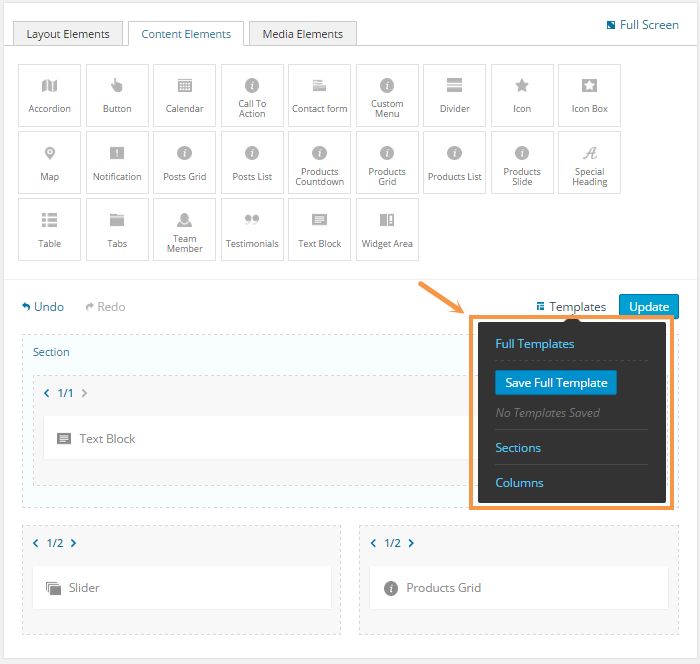DW Store: Visual Page Builder
The visual page builder and shortcodes will let you build the theme very easily. To start visually building the theme, please follow our instruction below.
Step 1 Go to Dashboard >> Pages >> Add New
Step 2 Click on ” Visual Page Builder” button to bring the page builder up.
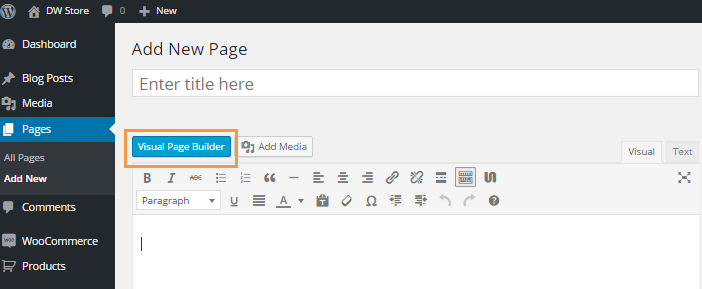
Visual Page Builder contains elements separated on 3 sections: Layout elements, content elements, media elements. To build the complete page, just select suiltable elements, then drag & dgop elements into the page.
1.Layout Elements
The layout elements include different columns and a custom full-width section used to build the page template.
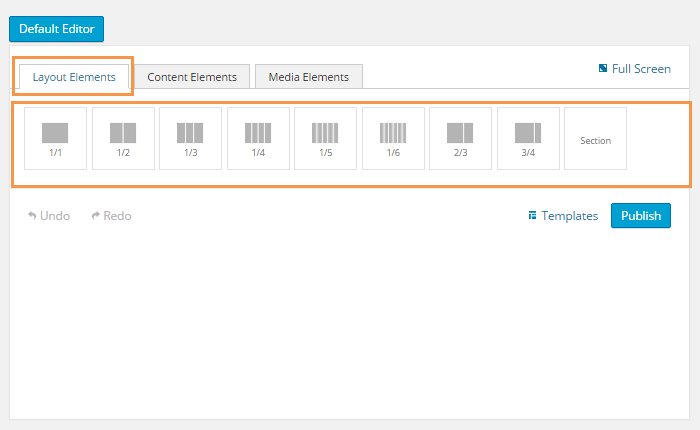
2. Content elements
Content elements are shortcodes to build the page content. There are many default shortcodes such as tabs, text, icon… and especially, there are six shortcodes developed by DesignWall team for DW Store theme. Below are the six shortcodes by DesignWall along with a description of each one.
Posts Grid: The blog posts are shown in the grid 2,3,4 columns.
Posts List: The blog posts are shown in the list style.
Products Grid: The products show in the grid 2,3,4 columns.
Products List: The products show in the list style.
Products Countdown: You can easily create the countdown timers when products are on sales.
Products Slide: This element will allow you to showcase your products in a cool sliding way.
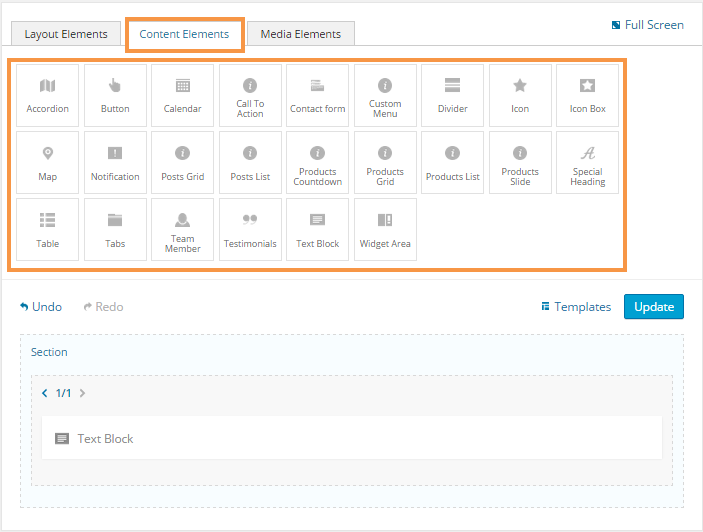
Media Elements: allows to add media to your page: Images, sliders, video.
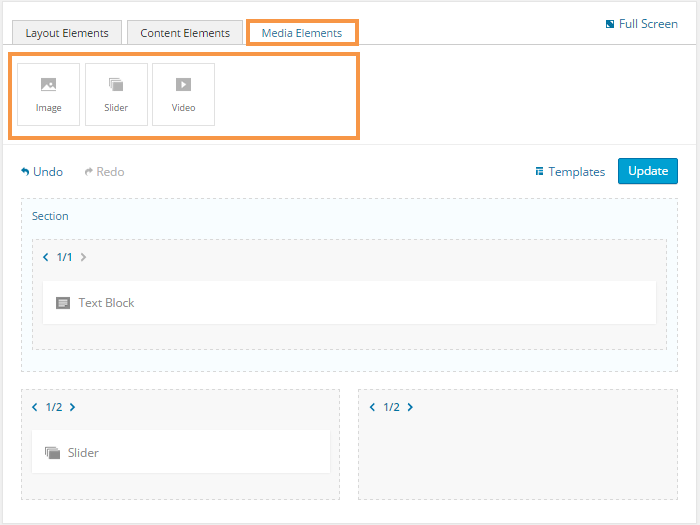
Each shortcode will have its own settings, options built in. Just click on the shortcode to config it out.
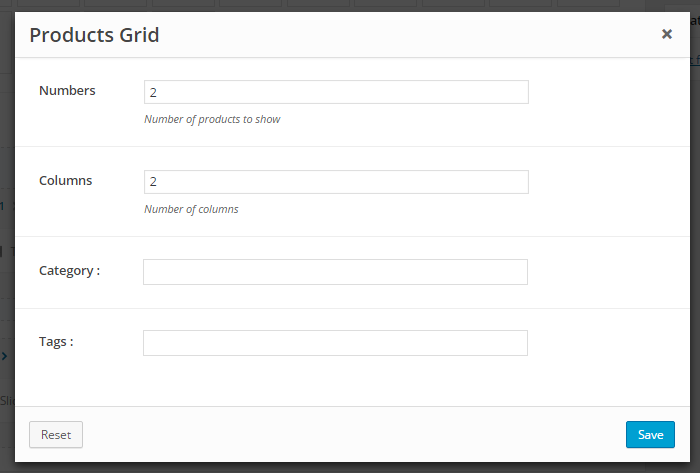
There is another cool feature titled Templates to help you save any built templates you want to use later.