DW Kido: Contact Page
To have this page like our demo site, we have install a plugin named Contact Form 7.
Step 1Install Contact Form 7 plugin.
Go to Dashboard >> Plugins >> Add New, under Search box, just type Contact Form 7 to search the plugin.
Once done, hit Install Now button to install plugin, always activate the plugin.
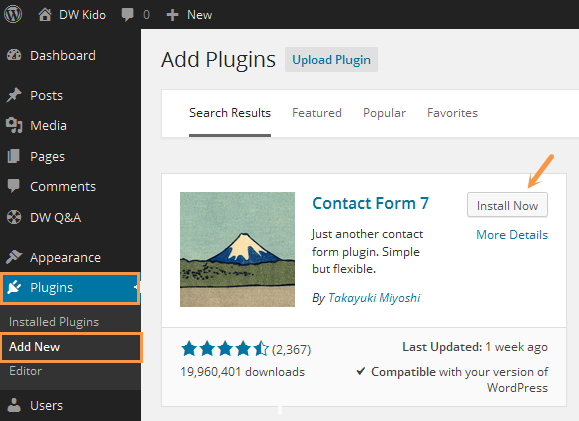
Step 2Navigate to Dashboard >> Contact >> Contact Forms on your WordPress Dashboard panel. Here you’ll see a default form named “Contact form 1″ like the following screenshot:
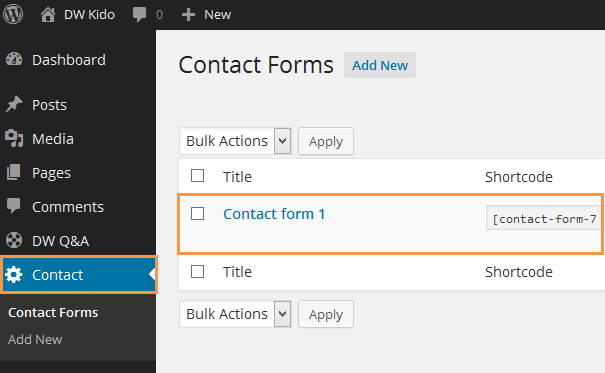
You also see a code like this:
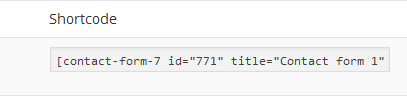
Step 3Go to Pages >> Add New to create a new page where you want to show contact form.Then copy short-code you copied from Step 2 into your content editor.
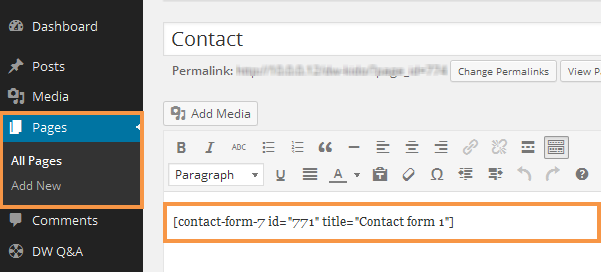
You completed settings for contact form. Go to front-end and enjoin.
