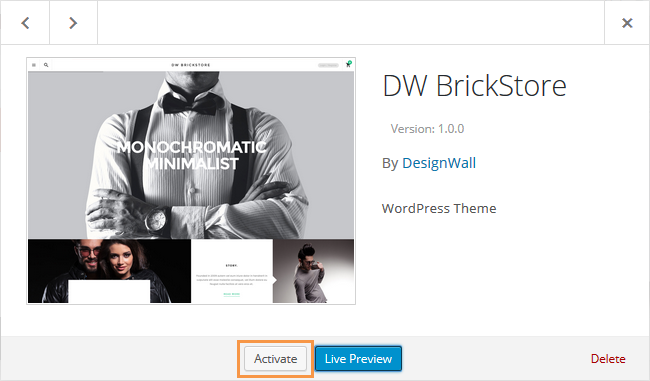DW Brickstore: Installation
You can install the theme in two ways: through WordPress, or via FTP. Before starting, you need to download the DW Brickstore file from your DesignWall profile.
Go to your downloads tab on your DesignWall account and find DW Brickstore. See below.
1. Install DW Brickstore via WordPress
If you want to build your websites from scratch with your own customization, you should follow Install Theme Manually guide.
2. Install DW Brickstore via FTP
Step 1 After downloading the theme, you need to extract the file. This way ONLY works properly with the extracted DW Brickstore theme.
Step 2 Log into your HOSTING via a FTP software. There are many FTP softwares, we used a software named Filezilla. Go to your WordPress folder >> wp-content >> themes.
Step 3 Upload the extracted DW Brickstore theme into wp-content/themes folder.
Step 4 Once done, you will log into your WordPress Dashboard >> Appearance >> Themes and hit the Activate button.
3. Plugins Installation
Once you activated the DW Brickstore theme, you will be redirected to the Welcome Screen of the DW BrickStore theme. You will also see a notification message to inform the required and recommended plugins: Page Builder by SiteOrigins, Revolution Slider, Woocommerce, Contact Form 7, SiteOrigin Widgets Bundle, Unyson, WordPress SEO by Yoast, YITH WooCommerce Compare and YITH WooCommerce Wishlist.

In the notification box, click on the “Begin Installing plugins” link to navigate to the Plugins page where you can install the required & recommended plugins.

After all required plugins have already been installed, an Activate button will appear and you can click to start activating them.