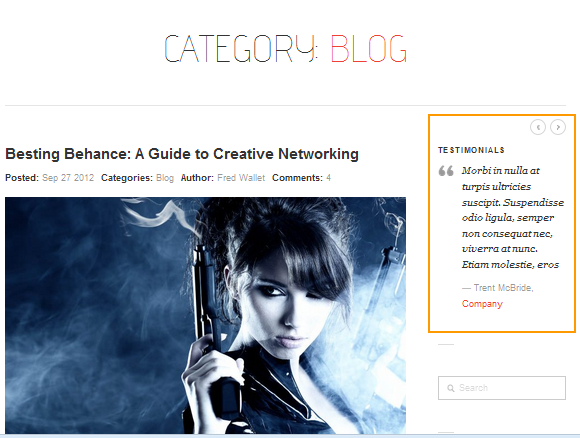DW Simplex: Testimonials Page
Step 1 To create a Testimonials page as our Demo site, start your settings by go to Dashboard >> Testimonials >> Add New. Enter testimonial’s title, adjust the settings as illustrated following:
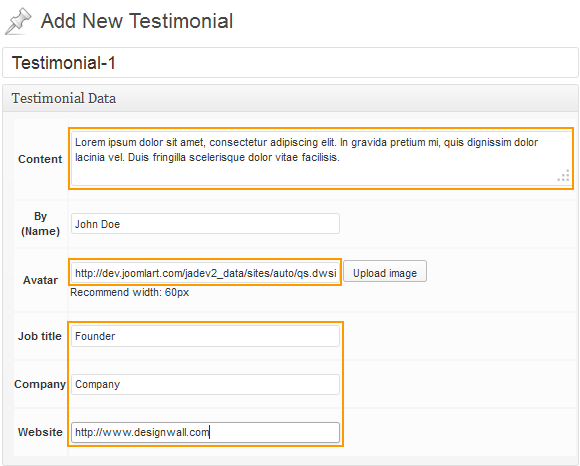
Step 2 Navigate to Pages >> Add New, enter page’s title, select Page Template as Default Template. Insert the code below into the page. You can change the parameters: number, column as you want to have.
[testimonials number= col=]
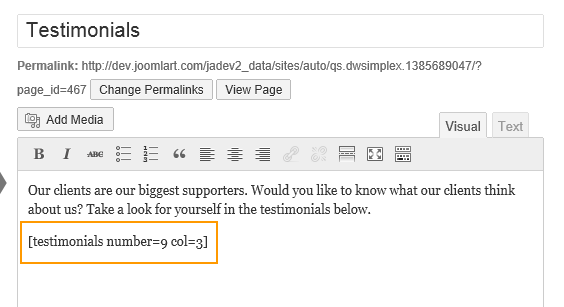
This is how the Testimonial Page should look like at the front-end.
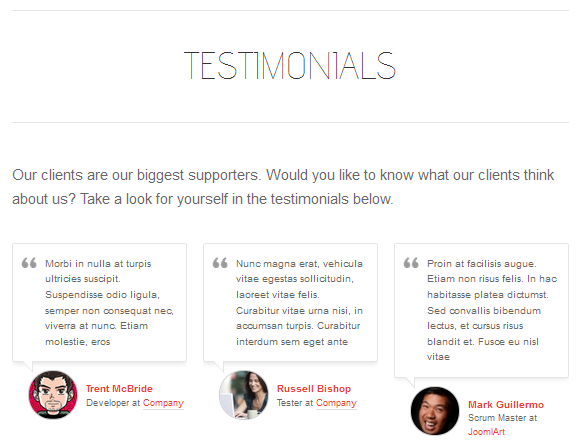
Also, we have developed a “Testimonial” widget which can be used in sidebars. Go to Appearance >> Widgets, drag and drop Testimonial widget into the sidebar you want to show.
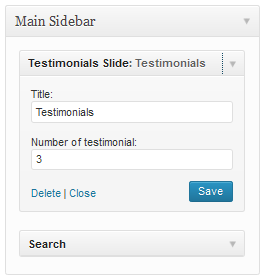
And below is a screenshot of Testimonial widget at the front-end.