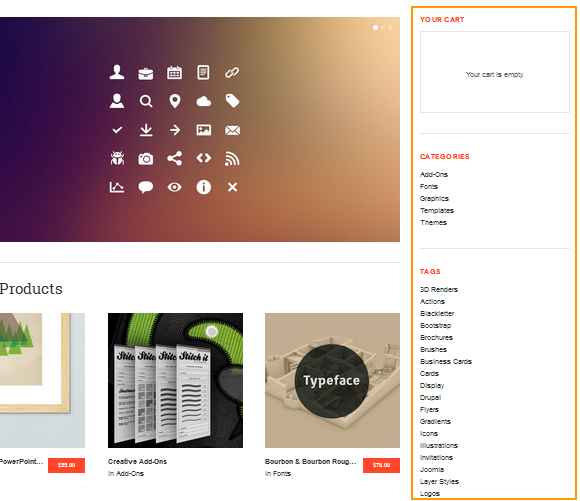DW Argo: Shop Page
We are using a third party shopping carts plugin known as Easy Digital Downloads plugin to set up the shop page. Plus, we installed an other plugin named WordPress Post Type Archive Links plugin to let you display the products on the Shop page as on our demo site. Here is our instruction on how to install these plugins and configure the shop page.
- Log in to Admin Panel >> Plugins >> Add New.
- Search the Easy Digital Downloads plugin to install.
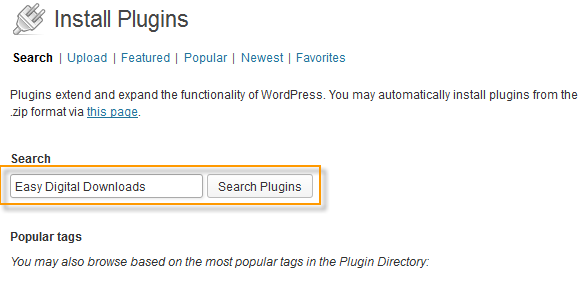
- Click on “Install Now” link to start installing.
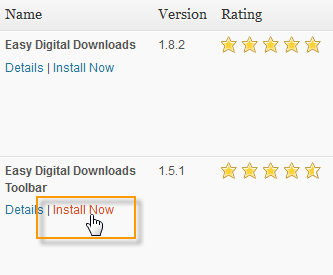
- Activate the plugin
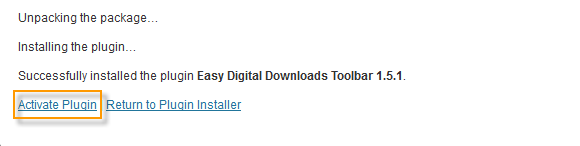
Easy Digital Downloads is now installed and ready to be used. Follow the Instruction here on how to configure the plugin.
After activating the plugin, go to Dashboard >> Downloads >> Settings >> General tab, scroll down and start uploading the gallery images for the Shop page as illustrated below:
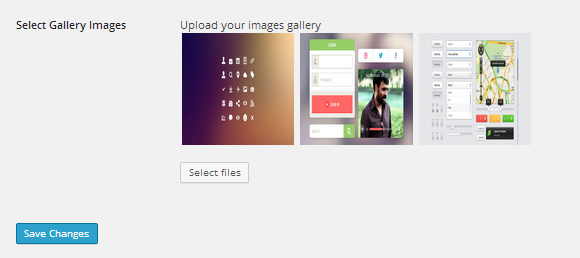
The next thing you need to do is to add new products for the Shop page. Simply navigate to Downloads >> Add New to do this.
Here you need to enter your download title, description of the product, adjust price, upload the gallery images for each product and set featured image..etc.. For more details, please visit here.
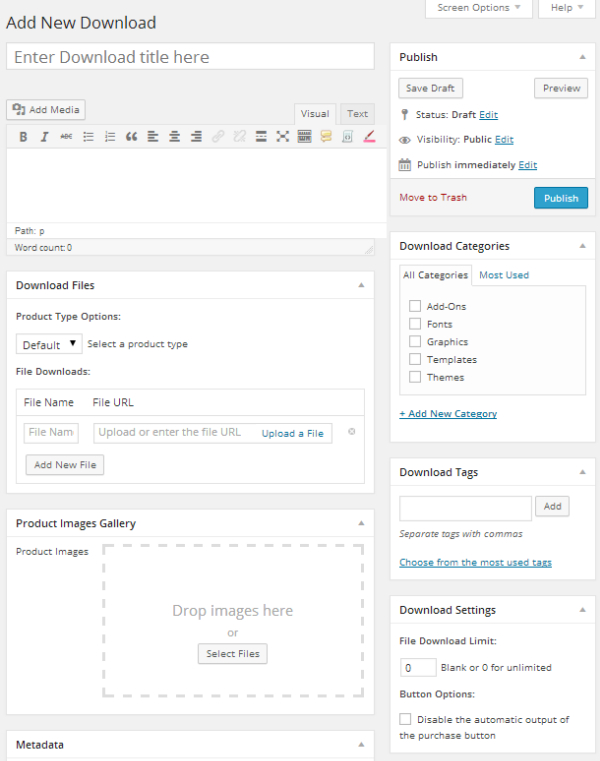
To display the Shop page with slider and the products as on our demo, you need to use an other plugin named WordPress Post Type Archive Links by Stephen Harris. Go to Dashboard >> Plugins >> Add New, type WordPress Post Type Archive Links in the Search box, then install and activate the plugin.
Upon installation, navigate to Appearance >> Menus, find the pane titled Post Type Archives on the left hand side, check the box next to Downloads and hit Add to Menu button.
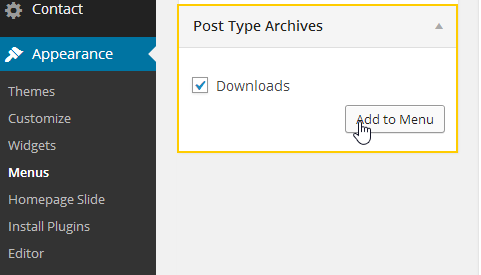
After adding the item to the menu, you can change the title of the item as you would like.
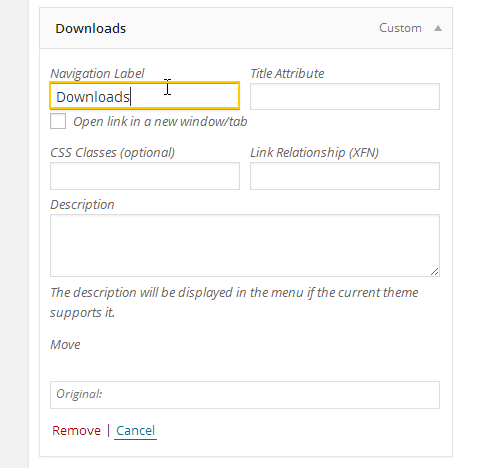
Make sure that you hit Save Menu button to apply all settings.
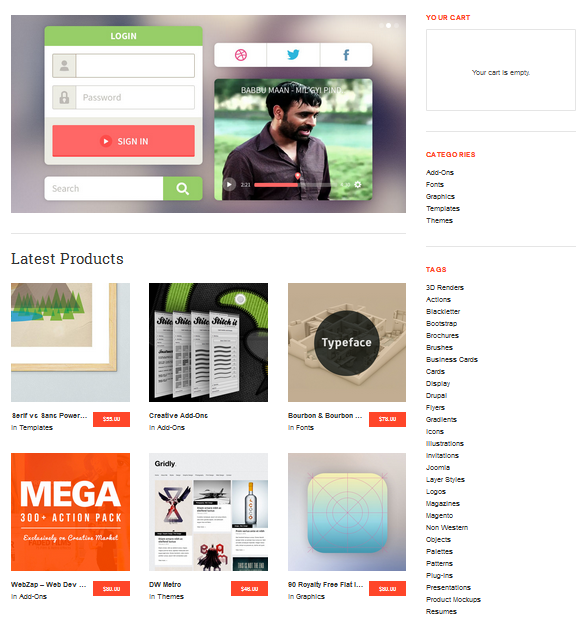
Shop Sidebar
After installing Easy Digital Downloads plugin, you will see the following widgets of Easy Digital Downloads plugin :
- Purchase History: Display a user’s purchase history.
- Downloads Cart: Display the downloads shopping cart.
- Download Categories / Tags: Display the downloads categories or tags.
To configure Shop Sidebar, go to Dashboard >> Appearance >> Widgets >> Shop Sidebar. You can drag and drop the widgets to Shop Sidebar as you wish.
Back-end Settings
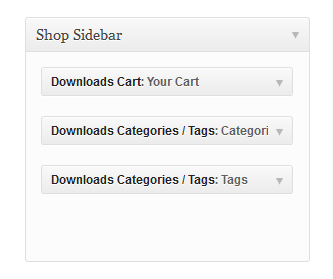
Here is how it should look like at the front-end: